Google Play Protect is a security feature developed by Google for Android devices. It scans and monitors installed apps to ensure that they are safe and secure. This feature is designed to protect your device from malicious apps that may cause harm to your device or steal your personal data. However, there may be instances where you may want to turn off Google Play Protect. In this article, we will discuss the steps on How to turn off google play protect on your Android device.
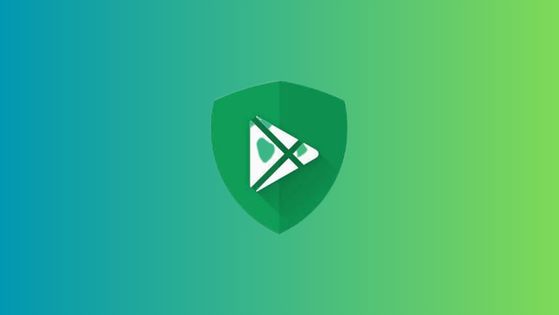
What is Google Play Protect?
Google Play Protect is a security feature developed by Google to keep Android devices safe from harmful apps. It is built into the Google Play Store app and scans all the apps that are installed on your device, including apps downloaded from third-party app stores. The feature is designed to detect and remove harmful apps that can cause damage to your device, steal your personal data, or compromise your security.
Google Play Protect uses machine learning algorithms and a database of known harmful apps to scan all the apps on your device. The feature also provides users with security alerts when it detects a potentially harmful app. The alerts include a warning message that tells you that the app is potentially harmful and gives you the option to uninstall the app.
Why Would You Want to Turn Off Google Play Protect?
There may be several reasons why you may want to turn off Google Play Protect on your device. Here are a few examples:
False Positives
Google Play Protect may flag apps that are not harmful as potentially harmful, leading to false positives. This can be annoying, especially if you use the app frequently and have to deal with constant security alerts.
App Compatibility Issues
Sometimes, Google Play Protect may prevent certain apps from running correctly. This is because the feature may see the app as potentially harmful and block it from running.
Battery Drain
Google Play Protect constantly scans all the apps on your device, which can lead to increased battery drain. Turning off the feature can help improve battery life.
App Update Issues
In some cases, Google Play Protect may prevent app updates from being installed. This can be frustrating, especially if you need to update the app for bug fixes or new features.
How to Turn off Google Play Protect?
Now that you know why you may want to turn off Google Play Protect, let’s discuss the steps you need to take to disable the feature. There are two ways to turn off Google Play Protect on your Android device.
Method 1: Using the Google Play Store App
- Open the Google Play Store app on your device.
- Tap on the three horizontal lines in the top-left corner of the screen to open the menu.
- Scroll down and tap on “Play Protect.”
- Tap on the gear icon in the top-right corner of the screen to open the settings.
- Toggle off the “Scan device for security threats” option.
Method 2: Using Device Settings
- Open the settings app on your device.
- Scroll down and tap on “Google.”
- Tap on “Security.”
- Scroll down and tap on “Google Play Protect.”
- Toggle off the “Scan device for security threats” option.
It’s important to note that turning off Google Play Protect may leave your device vulnerable to potential security threats. It is recommended that you only turn off the feature if you have a specific reason to do so, such as compatibility issues or false positives.
Conclusion
Google Play Protect is a useful feature that helps keep your Android device safe from potentially harmful apps. However, there may be instances where you may want to turn off the feature, such as false positives, app compatibility issues, battery drain, and app update issues. In this article, we discussed the steps you need to take to turn off Google Play Protect on your device.
It’s important to note that turning off the feature may leave your device vulnerable to potential security threats. Therefore, it is recommended that you only turn off the feature if you have a specific reason to do so, and that you keep your device updated with the latest security patches and updates. By taking these steps, you can help ensure that your Android device remains safe and secure while you use it.
